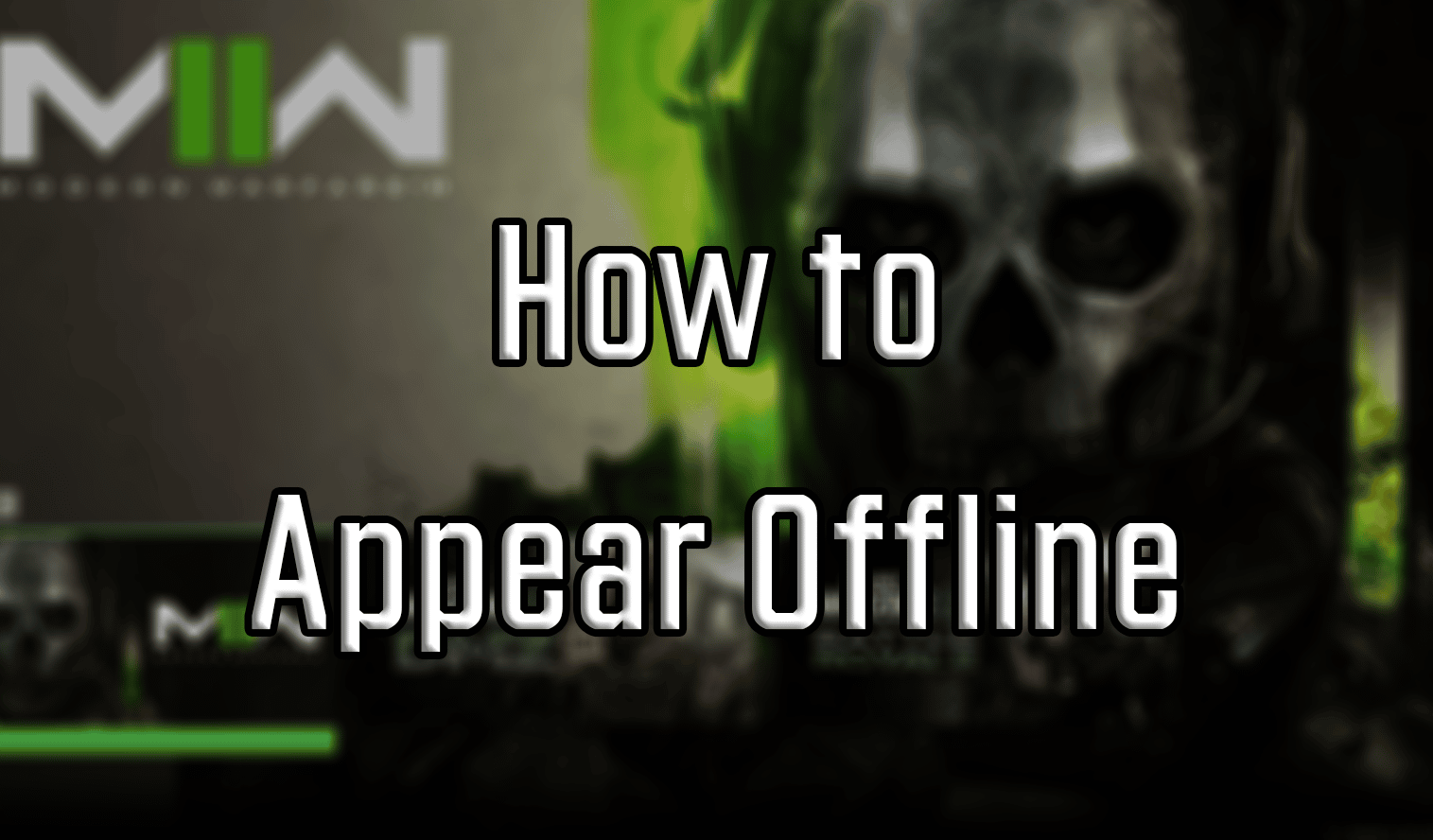Newer Call of Duty games encourages people to socialize and play with others. Especially, Warzone 2 and DMZ. However, not everyone is always in the mood to socialize, and that’s why there’s an option for you to appear offline in both Modern Warfare 2 and Warzone 2.
We’re not always in the mood to be social, and instead of turning off the game in order to avoid others, you can now simply appear offline.
How to Appear Offline on Consoles
Warzone 2 and Modern Warfare 2 are both hosted on the same client. Meaning that the process for appearing offline is identical in both games. Appearing offline in-game is universal, and can be done on all consoles. It will also let you avoid any sort of in-game interactions like invites and messages.
Toggling the ‘Appear Offline‘ status is as simple as it gets, and it only requires you to tinker with one option. Here’s a short step-by-step guide on how you can do it in-game:
- Launch Modern Warfare 2 or Warzone 2
- Make your way to the home menu
- Click the button with your profile icon next to ‘Settings‘
- Expand the drop-down menu below your profile icon
- Choose the ‘Appear Offline‘ option
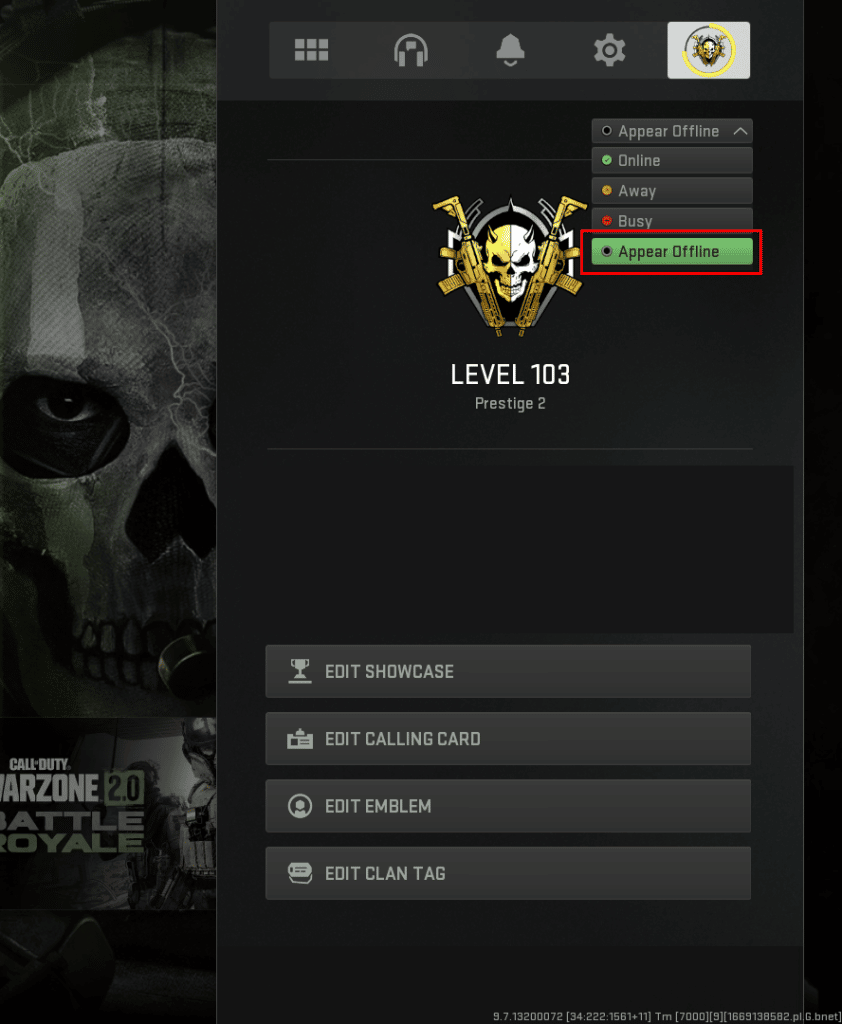
If you don’t want to appear offline, there are more status options to choose from like ‘Busy‘ and ‘Away‘. Both of these are also great for signaling that you are not interested in playing with others.
How to Appear Offline on PC
The process of appearing offline is different on PC, as there are two separate clients that offer you the chance to play Modern Warfare 2.
Steam
We’re first going to cover appearing offline via the Steam client:
- Launch your Steam client
- Navigate to the ‘Friends & Chat‘ tab in the bottom right corner of the client
- Once in the friends list, find your name and profile picture
- Expand the drop-down menu next to your name
- Set your status to ‘Invisible‘
‘Invisible‘ will allow you to message and interact with Steam friends via text chat. Setting your status to ‘Offline‘ will disconnect you from Steam’s social network altogether and you won’t be able to play MWII.
Battle.net
Steam’s method was easy enough, and it gives you more options to choose from. But, Battle.net also allows you to appear offline without even having to launch the game. Here’s how you can do that if you’re a Battle.net user:
- Open the Battle.net launcher
- Click on your profile at the top right corner of the launcher
- Choose the ‘Appear Offline‘ option

You should now know how to appear offline in Modern Warfare 2 and Warzone 2. Games in recent years have shifted more toward social settings, and battle royale games in particular seem to promote that even more. Still, there’s no shame in wanting to tackle things alone.
Although the new UI has seen a lot of criticism since Modern Warfare 2’s launch, it does have a lot of nifty features like the status changer: