Sometimes all you want is some peace and quiet while playing the game. Whether it is because of spamming or toxicity, Overwatch 2 offers a few methods for you to hide the text chat in the game.
You can hide it in the Overwatch 2 social settings or in the social menu during the match. Both work the same way and can be used at the same time. If you do use them at the same time, make sure to check both before wondering why your chat isn’t working.
You can also hide the chat temporarily by typing the /hidechat command in the chat.
How to Hide Text Chat
The first method is to hide the text chat in the game’s settings. The best time to do this is before you queue up as it takes a few clicks.
To hide chat in Overwatch 2:
- Head to the settings
- Open the “Social” tab
- In the “Text Chat” menu, select the chats you want to hide by switching them to “Off”
The process is the same on all platforms so it doesn’t matter if you play on a PC or console.
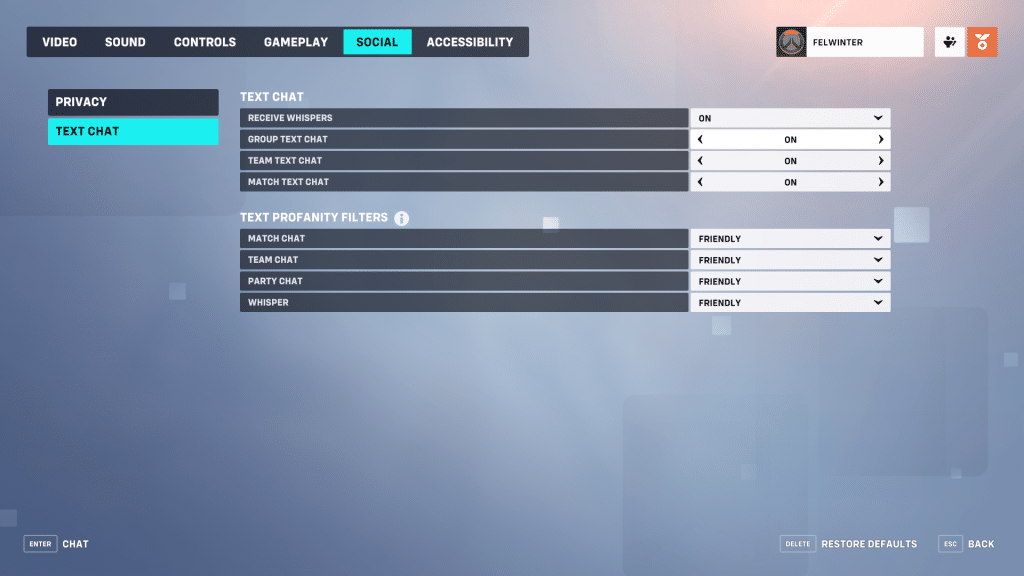
In this menu, you can hide three kinds of text chats: Whispers, Group, Team, and Match. Each of them is displayed by a different color in-game: Whispers – Pink, Group – Green, Team – Blue, Match – Orange.
To hide the chat completely, simply disable all four and you are good to go.
How to Mute Individual Players
If there is someone toxic or abusive in your game, you can mute them individually without muting everyone else. This becomes more important in Competitive games where you might want to keep communication with the rest of the team.
To mute an individual player in Overwatch 2:
- Open the escape menu (“esc” by default on PC)
- Head to “Social”
- Click on the text or mic icons next to the player you want to mute
Each player will have a text chat icon and occasionally a voice chat icon. Simply press on them to mute according type of communication.
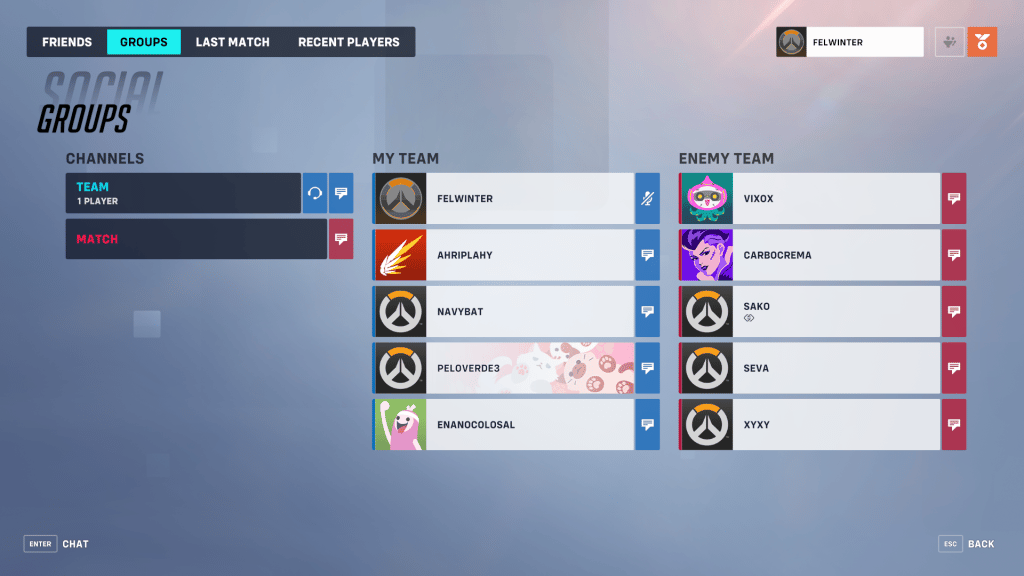
Here you can also mute the team and/or the match chats, just like you would in the settings mentioned before. It works absolutely the same way and will remain disabled until you turn it back on.
How to Hide Chat Using Commands
A little bonus way for you to hide your chat is by typing /hidechat in the chat. This will hide everything in the chat including character ultimate, healing, and grouping up callouts (you will hear still the character’s voice lines).
The chat will remain hidden until you open it. As soon as you press the chat keybind, it will reappear and to hide it you will need to type the command again.

