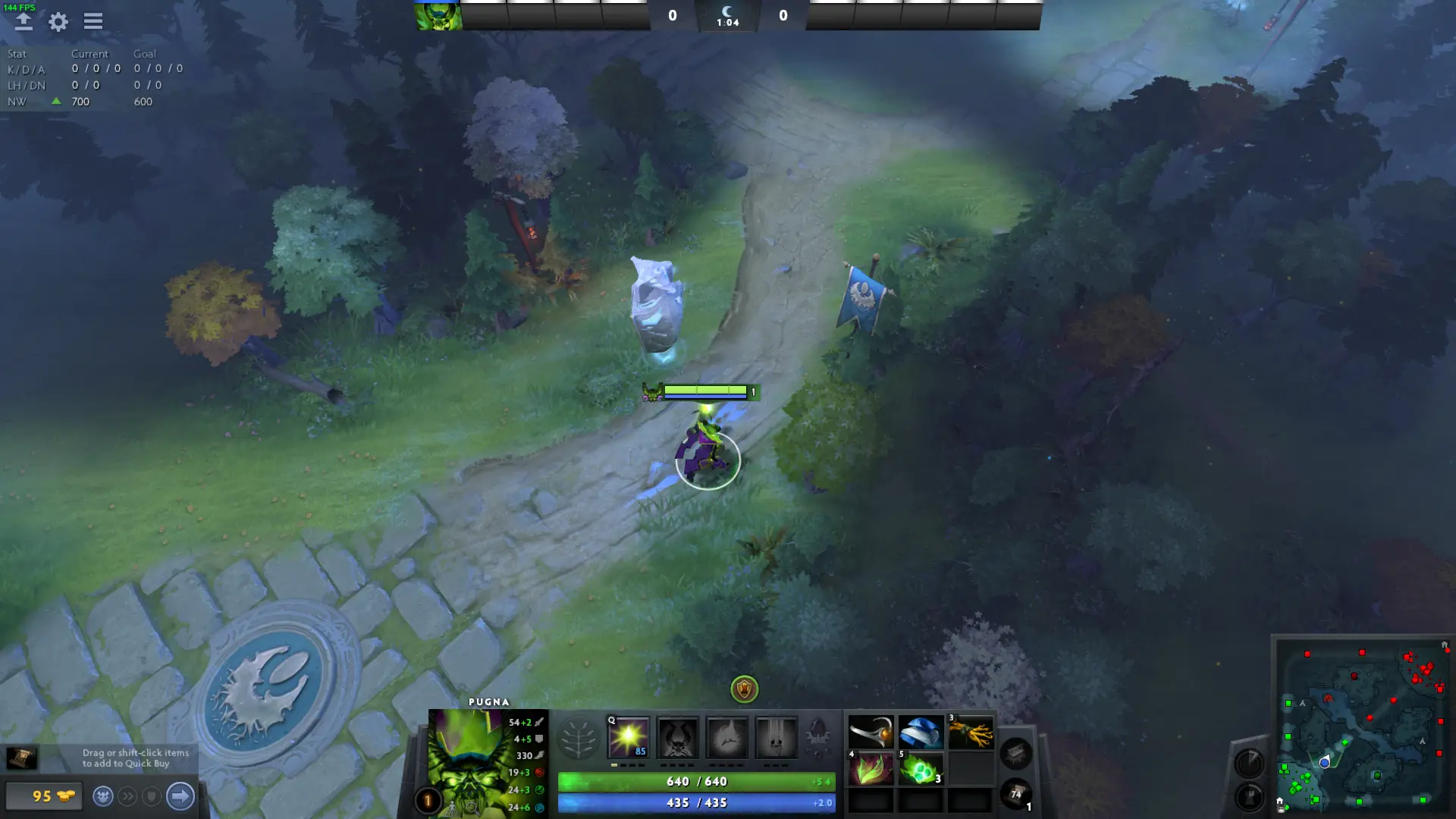Your hero is the most important thing to control in Dota 2, so using your Camera Lock to follow them might seem like a good idea. It does make for a good learning aid at first, so if you’re new to the game it can be a good starting point, but it can also be a disadvantage later on.
Here’s how to lock your camera in Dota 2 to get control your hero more precisely.
How to Lock the Camera Onto Your Hero in Dota 2
When you’re first playing a MOBA like Dota 2, or League of Legends, it can seem like a good idea to focus exclusively on the most immediate parts of the game – controlling your character, their abilities, and ideally avoiding dying.
One way to make sure your focus is glued to your character is through a Camera Lock. You can do this in Dota easiest by double-clicking on the character portrait, which will snap your camera to them and fix it on them, causing it to move alongside any movements they make.
This camera lock can be broken if you try to edge scroll the screen with your mouse, so you may want to disable that in settings to truly focus on locked cam mode.
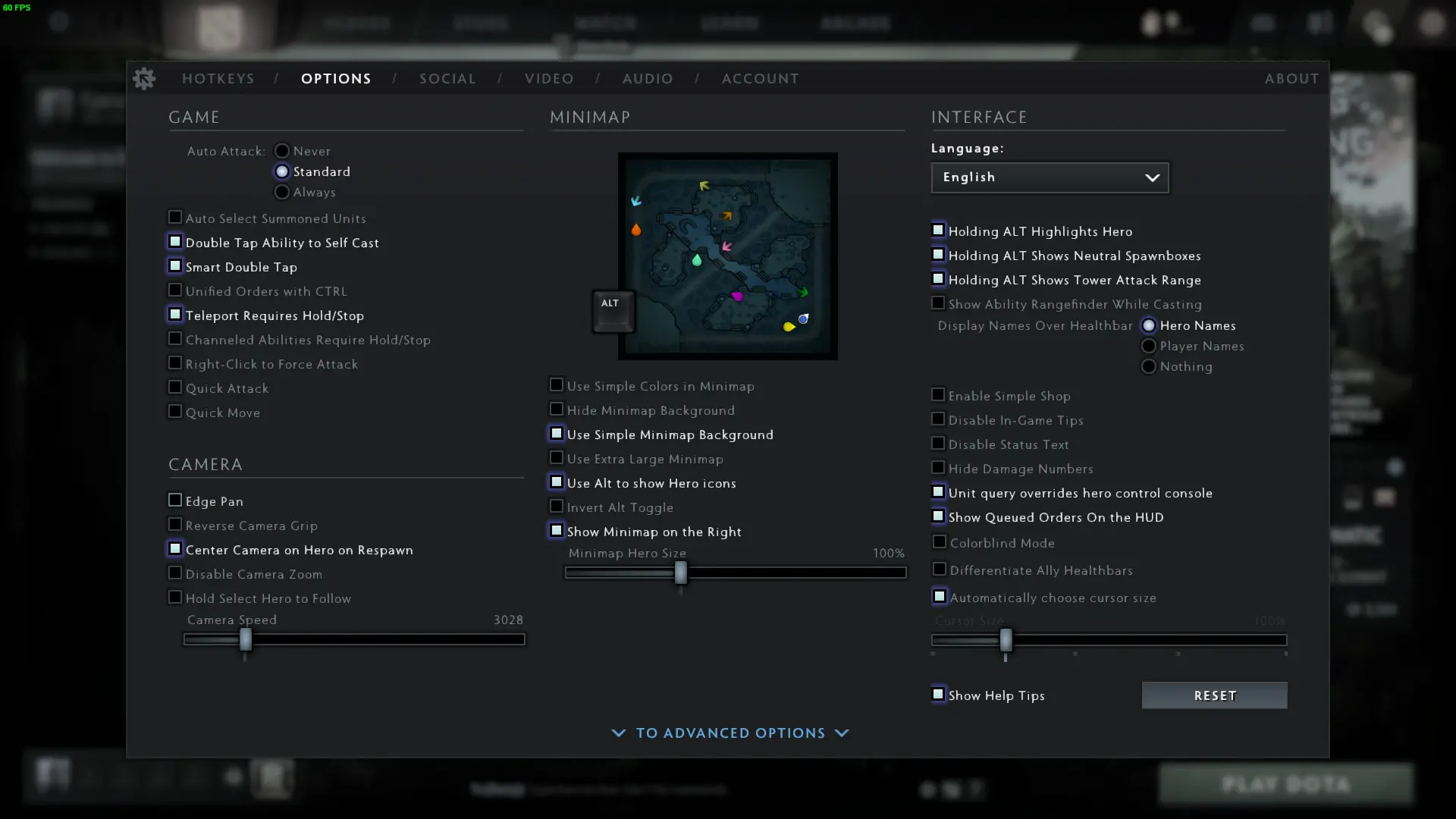
To access the settings menu shown here, simply follow the steps below:
- Load up Dota 2 to the main screen
- Click on the settings button in the top left of the corner
- Click the options tab at the top of the pop-up window
You can use this screen to disable the edge pan if you’d like to focus on using lock camera mode in Dota 2, as edge panning will break the Camera Lock and require you to set it up again.
There is also a setting here for holding the select hero button, which makes it act like a soft Camera Lock – it’ll follow your hero on screen for as long as the key is held. This can be another way to achieve camera lock, but as it requires a constant input through holding the select hero key to achieve it, it’s often worth simply using the double click portrait method instead.
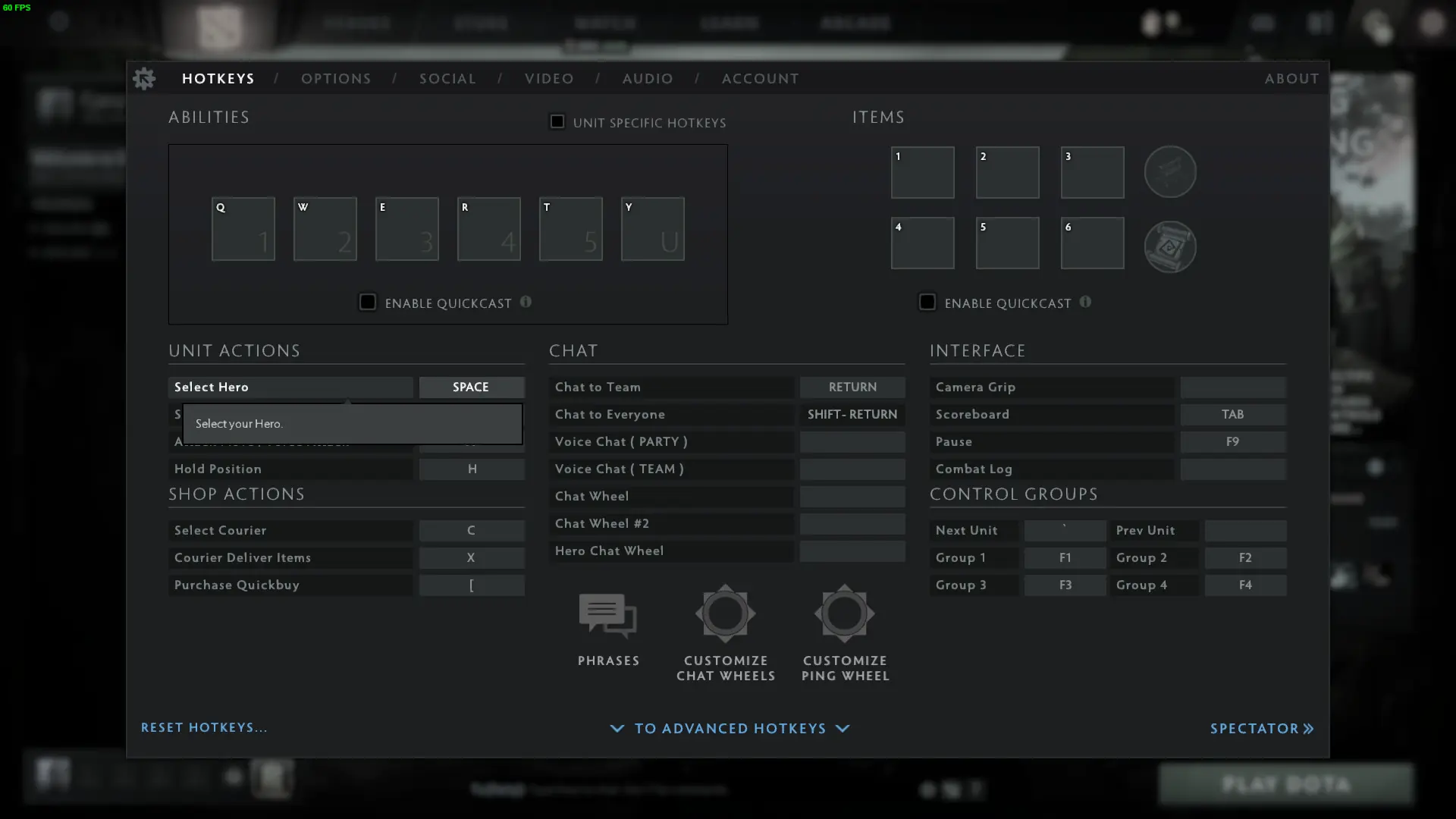
You can also change the key used to soft-camera lock this way, in the Hotkeys option menu. Access this with the same method as before, and simply adjust the “Options” button to “Hotkeys” when it comes time to click into a specific menu.
You can find Select hero as shown above in the Unit Actions section, with the default bind being set to SPACE BAR.
When and Why to Use Lock Camera in Dota 2
Lock Camera is a bit controversial in MOBA’s, as map awareness is also a crucially important skill to learn if you wish to be successful. With that said, the Lock Camera does have a place in the genre for anyone who is just learning the game at the time.
The reality of the genre means that there is a huge amount of information to learn at first, so new players make use of lock cam to focus only on the most important and fundamental gameplay aspects relating to their Hero to learn faster remains a good idea.
Try to avoid using Locked Camera forever though, as it will become a handicap later when you need to be more aware of other players moving between areas of the map, potentially planning ambushes and ganks that you may otherwise not notice when sticking purely to locked mode.
If you stick with Locked Camera mode for too long, it might be something that ultimately impacts your performance and thus your MMR too.