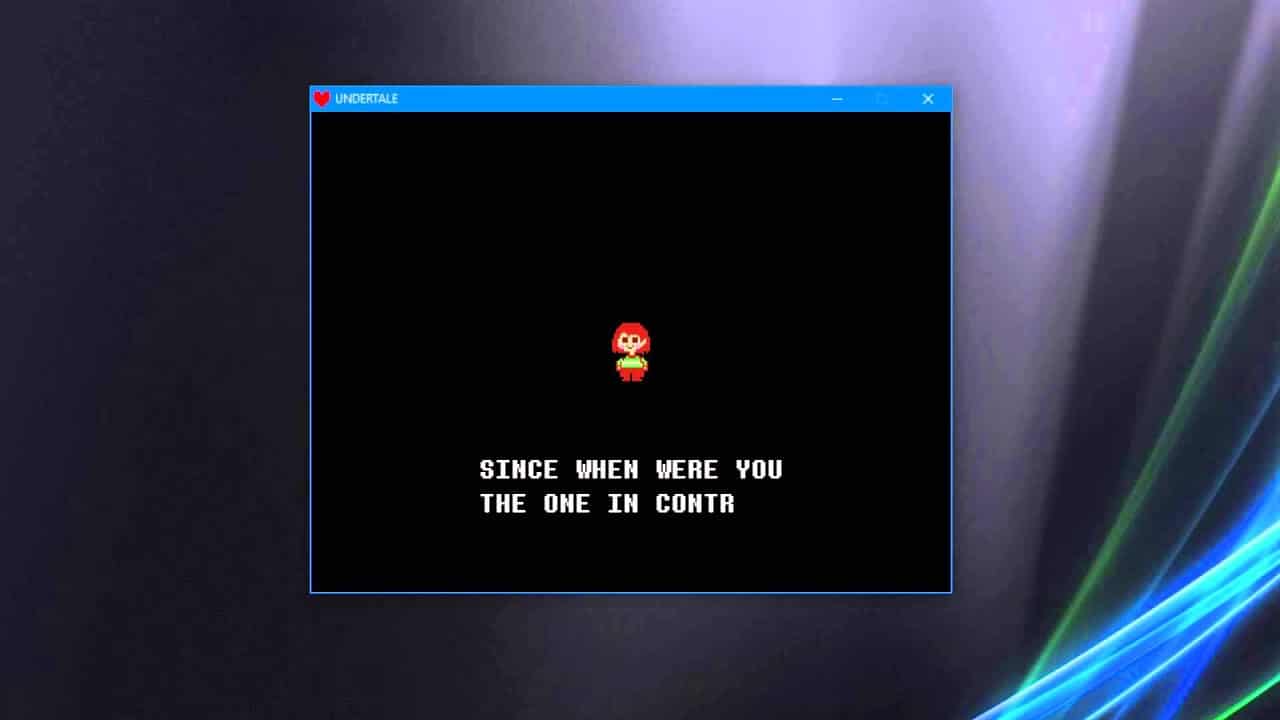Undertale became a cult role-playing game ever since its release. The fun thing is that Undertale is locked in windowed mode with no obvious way to make it fullscreen.
You can make Undertale fullscreen using either one of the following keybinds: F4, Fn+F4, or Alt+Enter. Each will force the game fullscreen for any further sessions you might have.
How to Make Undertale Fullscreen on Windows
It is quite useful to play Undertale in fullscreen to… well, see more. There are many intricate gameplay mechanics you should be on the lookout for. And let’s be honest, it’s much more comfortable in fullscreen.
Here’s how to make Undertale fullscreen on Windows:
- F4. This is the game’s default keybind to go fullscreen. Unless you changed something yourself, it should make Undertale fullscreen.
- Fn+F4. Depending on your keyboard (especially if you have a small one like 60%) you can try using the Fn+F4 key combination. You can also set up how your keybinds work in the keyboard software you have.
- Alt+Enter. This is the all-around solution to fullscreen issues. It will force any game to go fullscreen, however, you might have to use it again the next time you launch the game.
How to Make Undertale Fullscreen on Mac
Undertale is also available on Mac which is not a big surprise considering the success of the game. But on Mac, it also launches in a window by default.
On Mac, the keybinds are technically the same. Just some keys have Mac versions that you have to keep in mind.
Here’s how to make Undertale fullscreen on Mac:
- Fullscreen button. If the maximization button is greyed out on Windows, on Mac it’s not. Hover over the green button at the top left of the window and select “Enter Full Screen”.
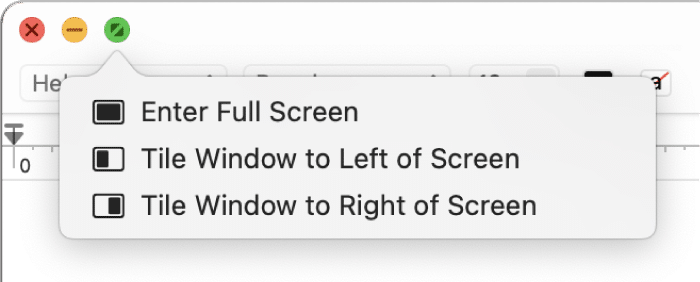
- F4. Undertale’s default keybinds are the same for both Mac and Windows. So you can make the game fullscreen using F4 here as well.
- Fn+F4. This combination is common to switch from windowed to fullscreen on Mac for any apps including Undertale.
- Command+Enter. This is a Mac alternative for Alt+Enter. The keybind will force any application or game to go fullscreen without any issues.