In Minecraft, there are thousands of little blocks called “chunks,” 65,536 to be precise. These chunks include the land beneath you and everything nearby. Sometimes these Minecraft chunks become glitched for various reasons and can’t load in your game and you need to reload them, so here’s how to do it.
There are three ways to reload chunks in Minecraft. Admittedly, not all of them solve the problem, but why not try more than one? Check out our guide to learn how to reload chunks in Minecraft.
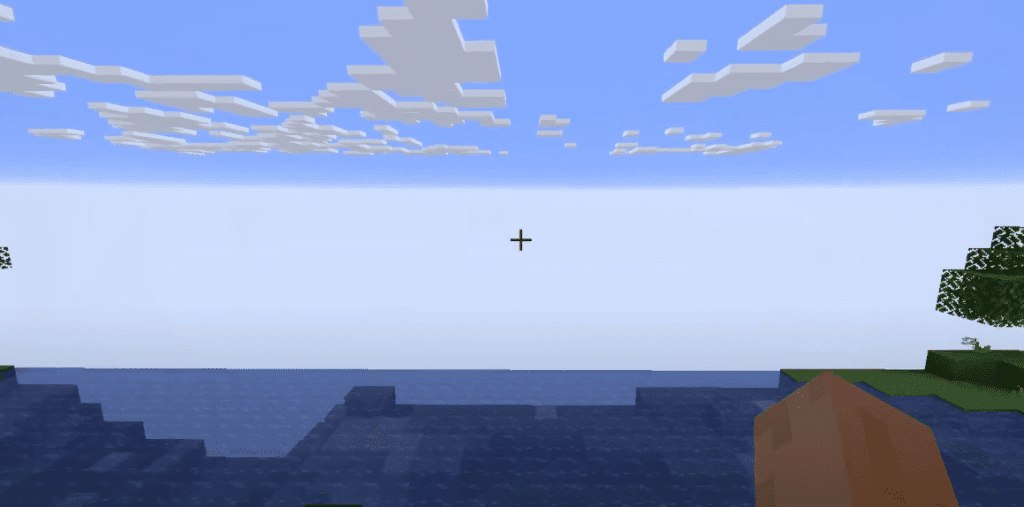
Using the Reload Chunk Hotkey
Mojang is aware that chunks in Minecraft can get glitchy sometimes. To solve this issue, they decided to implement a hotkey that reloads chunks and returns them to the previous state (in some cases). If your game starts acting weird and you want to get rid of glitches, press and hold F3 + A on your keyboard.
Once you’ve done this, wait for the chunks to reload, which shouldn’t take long unless you have an extremely slow hard drive. If this method doesn’t work, move on to the next one.
By Relaunching the Game
Okay, this one may seem obvious, and it reminds us of the good old saying, “Sir, have you tried resetting your device?.” But hey, sometimes, the simplest method can solve the issue, so why not give it a try?
To reload chunks, make sure to relaunch Minecraft without any shader or resource packs, which you can do like this:
- Disable the resource packs
- Disable the shaders
- Disable the mods
- Exit Minecraft completely
- Launch Minecraft
- Enable all the game modifications (if there are any) one by one.
This way, you’ll notice which shader pack or mod caused your chunks to start acting weird, so you can either reinstall it or completely remove it. In case this method wasn’t successful either, you know what they say – the third time’s a charm.
Adjusting the Render Distance
The final method for reloading chunks in Minecraft is to adjust your render distance. Sometimes, if your hardware isn’t adequate, lowering the rendering distance can fix bugging chunks. This approach allows your CPU and GPU to “breathe” and run smoothly.
To lower the render distance, go into the graphics settings and start lowering the setting chunk by chunk. Alternatively, you can open up the debug menu and press shift-F3 + F, and use that to change the render distance.
What’s The Reason Behind Glitchy Chunks?
There are many reasons why the chunks may become glitchy in Minecraft. The chunks are constantly rendered and re-rendered as you move through your Minecraft world, allowing the game to run smoothly. However, this can be the exact cause of the chunks’ glitchiness.
Furthermore, overloading your hardware by creating a super-large Minecraft world with lots of details could cause the game to become glitchy. Fortunately, you can solve this issue and reload chunks in Minecraft using the previously mentioned methods.

![How to Reload Chunks in Minecraft [Easiest Method]](https://gamezo.gg/wp-content/uploads/2022/10/How-to-Reload-Chunks-in-Minecraft-Easiest-Method.png)