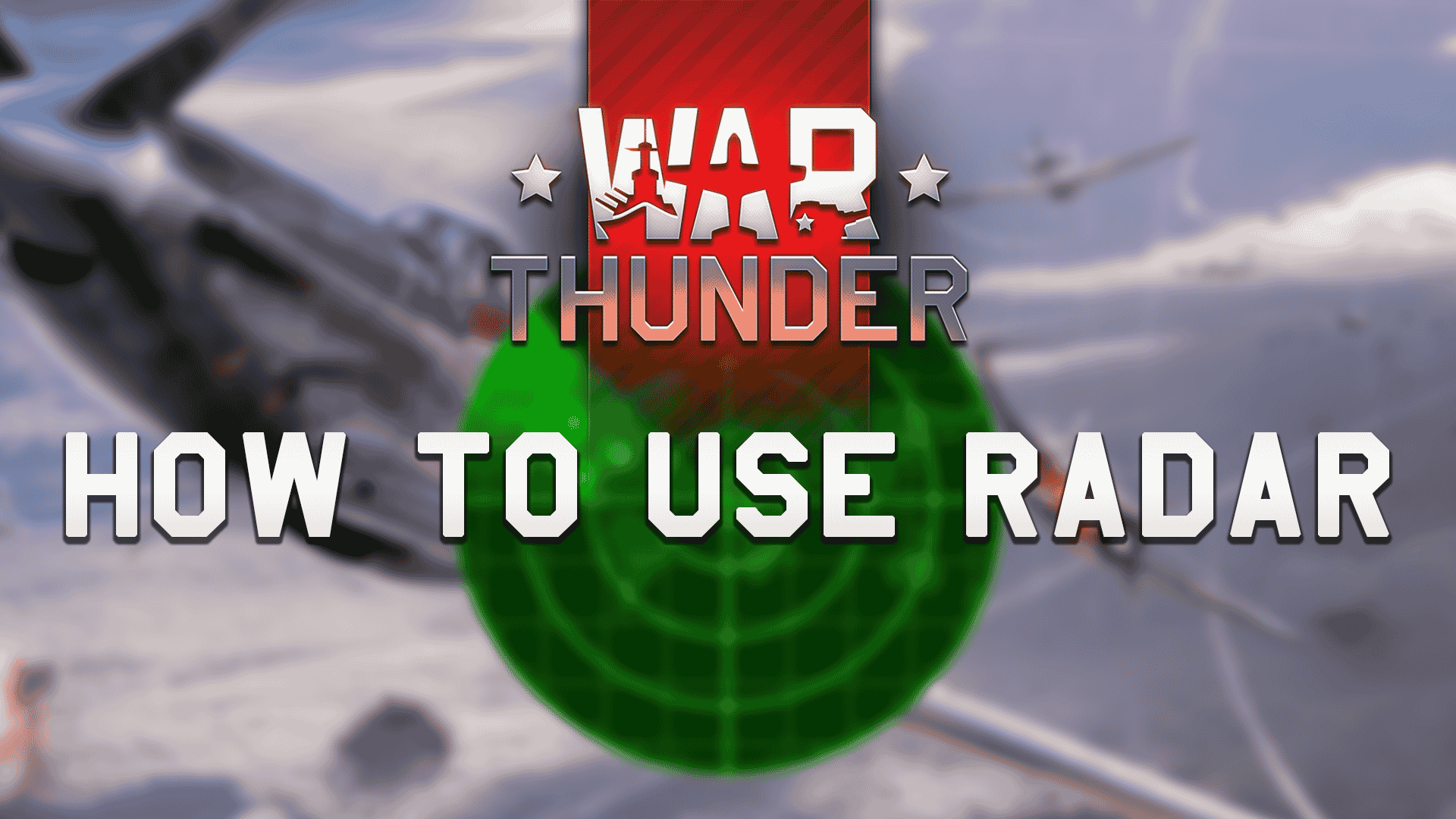In update 1.87 “Locked On”, War Thunder introduced radars. And boy is that a complicated thing to deal with. Radars in War Thunder is quite an extensive topic so we will cover the very basics to get you started. And if you wish to dig deeper into this topic there is a handy description of Airborne Radars that contains all the information there is. But for now, let’s learn how to use radar in War Thunder.
Where Can I Find a Radar in War Thunder?

Right away, not every aircraft in the game has a radar onboard. As soon as you spawn on your plane you will see a radar HUD on your screen. Some SPAA tanks also have radars installed but that again depends on the model. A full list of aircraft fitted with radars is available here.
Radars play a big role in detecting and tracking enemies. However, if you are playing Arcade, there is not much that you can gain from using a radar. On the other side, if you are the kind of player who enjoys the realistic experience and realistic game modes, radar is a must.
Airborne Radar Controls and Setup
These are the basic controls of the Airborne Radar. All of them are useful but the ones to get you started are “switch radar search on/off” and “lock target on“. Those are the primary controls of the radar. Not all of the controls will be available on every aircraft with radar. It depends on the type of radar installed.
| Control | Default Keybind | Description |
|---|---|---|
| Switch Radar/IRST search on/off | Alt + R | Turns the vehicle’s search radar on or off |
| Change Radar/IRST mode | Unbound | Switches the radar between search mode and tracking mode for multi-mode radars, or normal and pulse-doppler mode for applicable radars |
| Change Radar/IRST search mode | Unbound | Toggles between the radar’s search modes e.g. narrow scan or wide scan |
| Change Radar/IRST scope scale | Unbound | Changes the range scale of the radar display |
| Select Radar/IRST target to lock | Alt + T | Selects which target on the display to lock on to |
| Lock Radar/IRST target on | Alt + F | Locks onto the selected or nearest target on radar display or turns tracking radar on |
As you can see there are multiple keybinds for these controls with only some of them set. You will need to bind them yourself. The settings can be found in the “Controls” menu (not to be mistaken with “Options”) and then “Controls Mode” for Aircrafts. Alrenitavely type “radar” in the search bar and it will give you all the relevant settings.
If you are low on keybinds or just don’t want the pain of remembering each and every one of them you can open a multi-purpose tool wheel while in-game by pressing “Y”. This menu has different aircraft controls in it including all the radar ones.
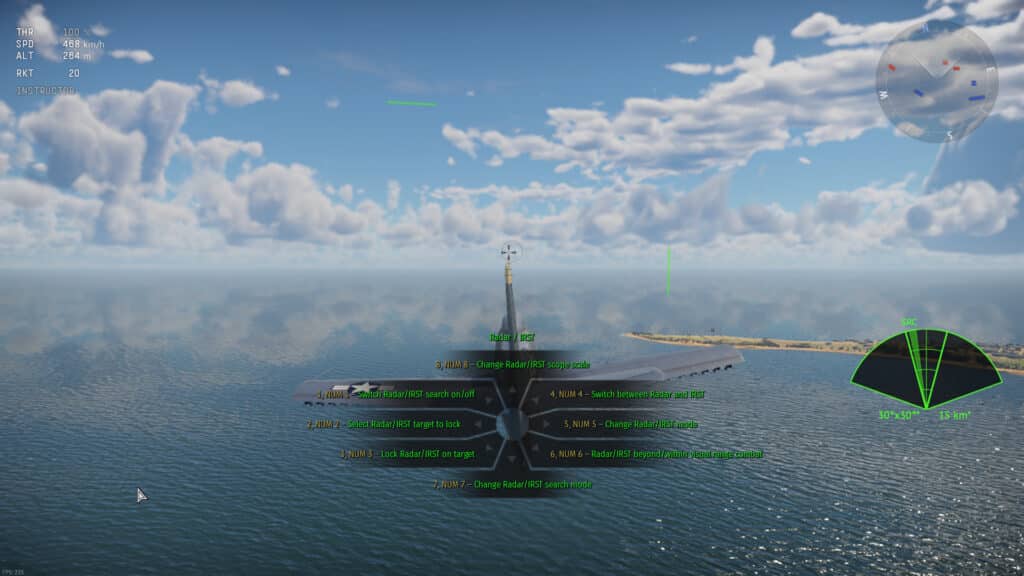
Operating the Radar
Here’s what you need to know about using Airborne Radar. Once you spawn the radar will already be enabled. When disabled the radar HUD is hidden and instead, there is an icon in the top left. Active radar will scan a certain area in front of you. The angle and distance of the radar’s effective area can be adjusted via radar controls. On the radar, HUD all scanned targets will appear as squares.
When you are close to the target you can switch to selecting the target to lock on and then proceed to lock on it. Locked on targets will now have a square around them and show their speed and approximate distance. These targets will also have a circle indicating where you need to shoot in order to hit the target like in Arcade Battles.
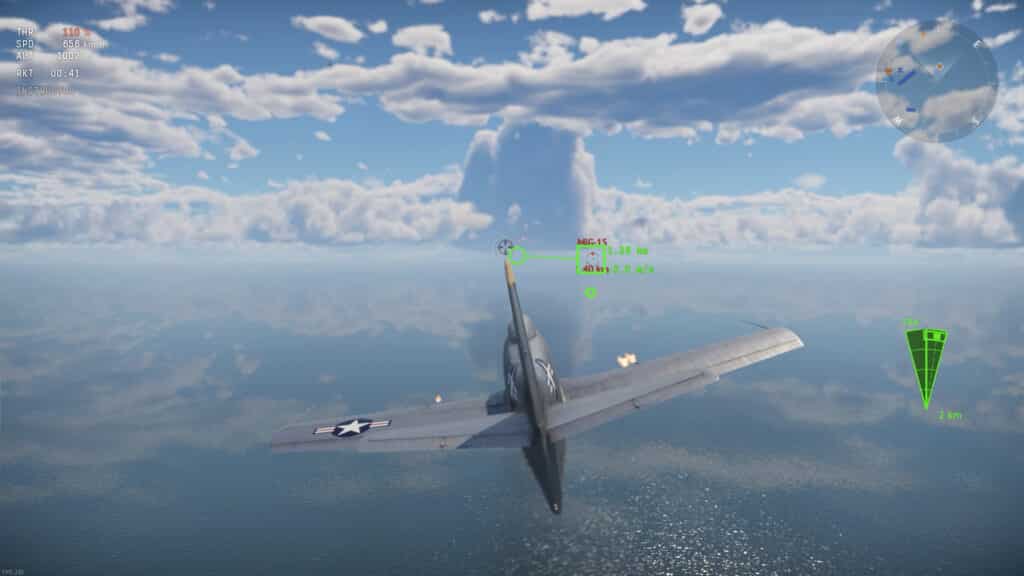
Scanning for Many More Details
As we mentioned before, there are tons of other details about radars. There are different kinds of radars depending on an aircraft, different settings, and synergies with other in-game features. If you are looking to expand your knowledge about radars and master their usage we recommend looking for a guide about your specific aircraft’s radar to explore its full potential