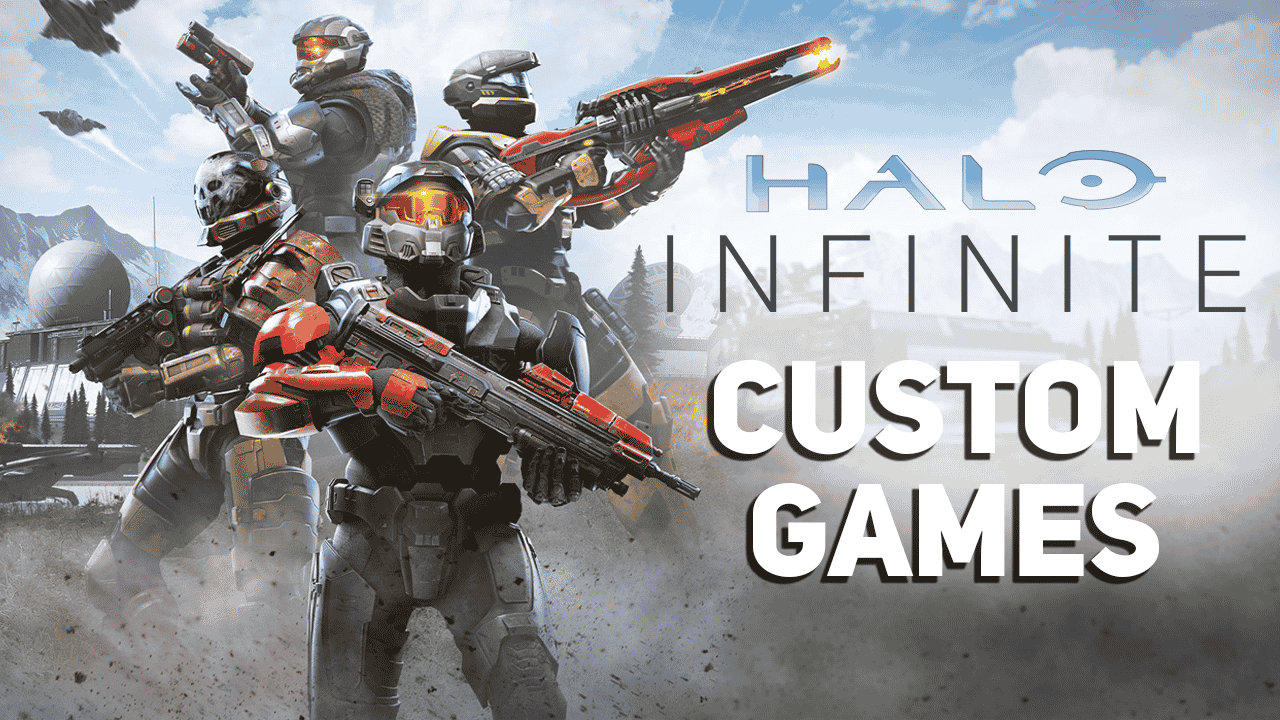Custom games are the bread of Halo. And Halo Infinite keeps up by offering us to create a custom game with many options for customization. Maybe even too many. If you too got overwhelmed by the opportunities of a custom game creator we got you covered. Here’s a guide on how to create custom games in Halo Infinite.
How to Create a Custom Game and Invite Friends
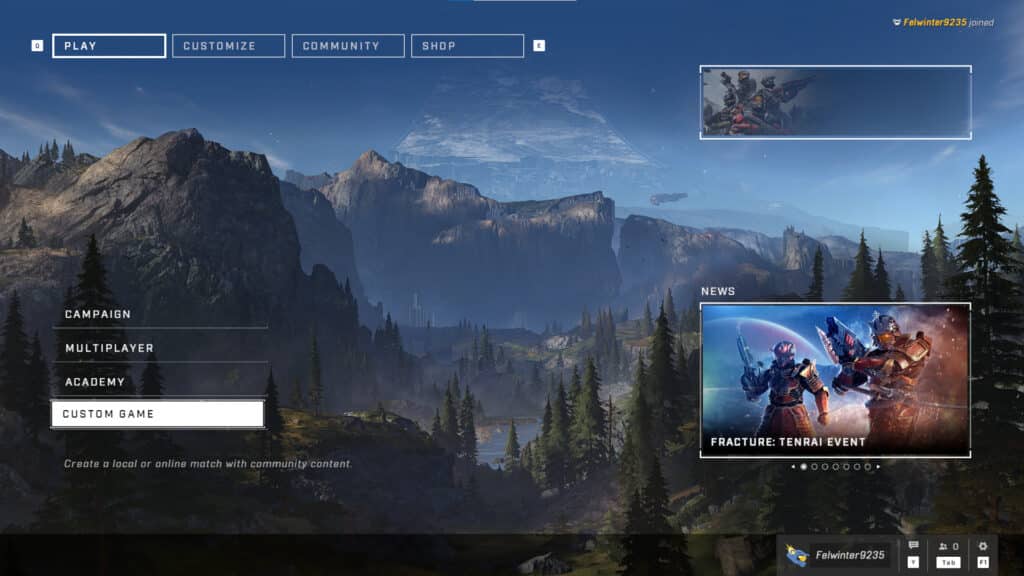
To create custom games in Halo Infinite head to the “Custom Game” game mode that is available on the main menu. That menu will allow you to set up your game’s rules and details, divide the teams and then get to playing. Simply press “Play” after getting everything ready and the countdown will start.
The tricky part can be inviting your friends to play. Depending on your custom game’s settings the lobby can be open for friends or invite-only. Either way, you need to get your friends on your fireteam. To do that find your friend in the social menu (press “Tab” to open it) and invite/join them. The maximum number of players is determined by the settings of the custom game.
Custom Game’s Settings Explained
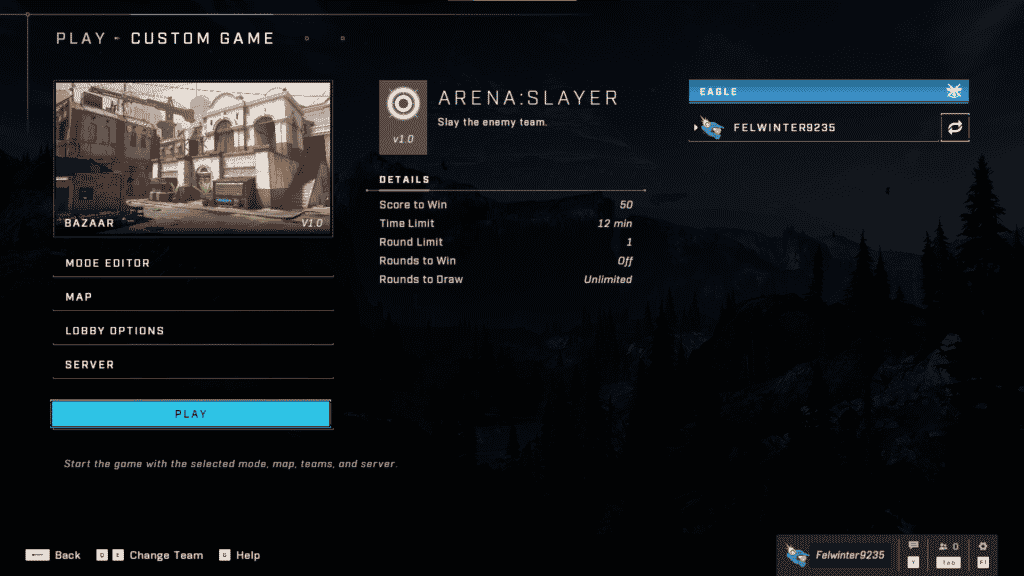
There are a lot of settings that you can tweak to create the perfect experience in Halo Infinite. If you want something more default all you have to set up is the game mode in “Mode Editor”, map and lobby options. But for those of you who are eager to discover all the possibilities of the custom game here’s a complete breakdown of its settings.
Mode Editor
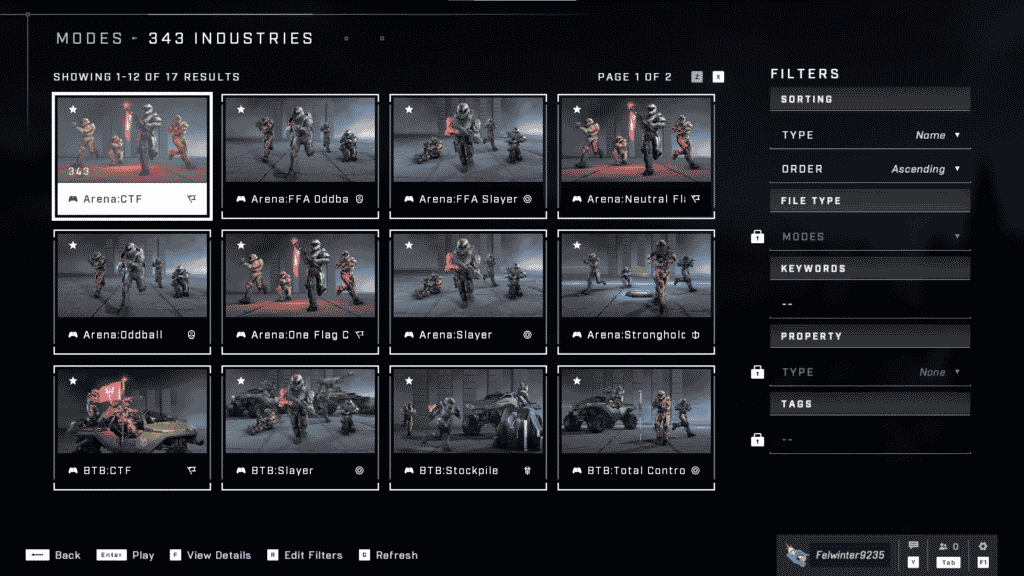
Here you can find all the core rules for your game. Start off by choosing a game mode that will serve as a base. There is an official 343 Industries game mode list in the “Mode” section. The library features all the 17 game modes available in the actual game. You can customize the rules and a lot of details of the game mode and then save the settings as a preset to use in the future. Your saved presets can be found in “My Files” when choosing a game mode library.
Apart from the mode itself, there are a bunch of menus for different game aspects. Here are all of them and what each one is for:
- Match. Determine the win conditions for the game: score, time limit, rounds, etc. Respawning and sudden death can also be set up here.
- Sandbox. The default assault rifle is far not the best one. You can change everything related to your loadout, weapons, equipment and vehicles in this section. By everything, we mean everything. Starting equipment, maximum amount, spawns and cleanup timers.
- HUD. In case you want to make the game a bit more hardcore. Diffrent trackers, indicators and HUD elements can be disabled here.
- Health & Damage. Set up maximum health, shields, their recharge time and damage resistence of Spartans.
- Movement. You can scale every kind of movement speed like sprinting, strafing and jumping and even adjust gravity.
- Bots. Add some AI Spartans and set their difficulty.
- Game Mode. This section will have a name of the game mode you picked and will contain related settings.
Map
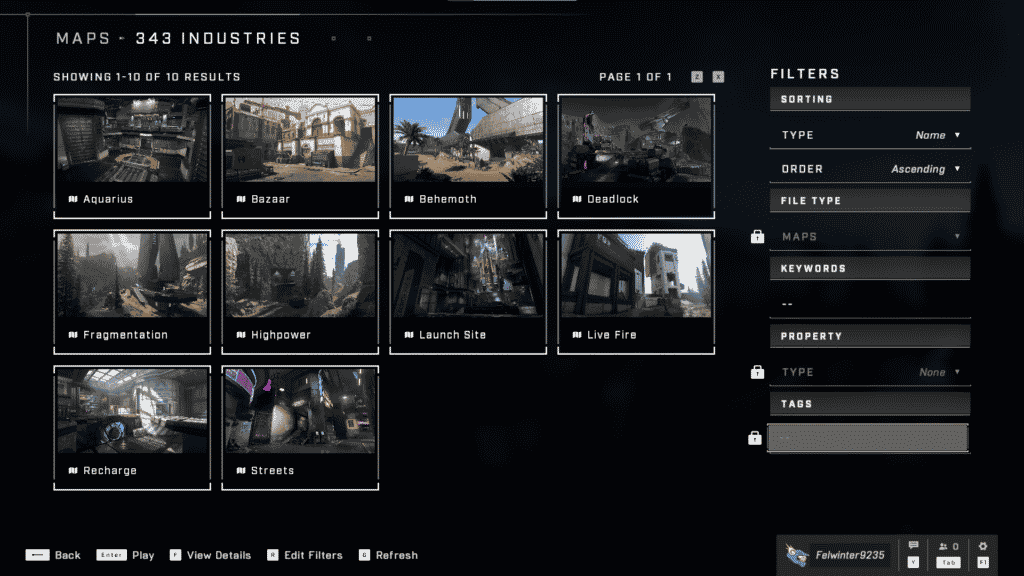
The map pool at the moment is limited to 10 maps that were there at the moment of the release. There are maps from both Big Team Battles and Quick Play game modes but that doesn’t mean you should stick to the rules of those modes. Nothing will stop you from putting 28 players on a 4v4 map.
Here are all the maps currently available:
- Aquarius
- Bazaar
- Behemoth
- Deadlock
- Fragmentation
- Highpower
- Launch Site
- Live Fire
- Recharge
- Streets
Lobby Options
Here you can choose whether the lobby is open for friends or is it invite-only. You can also enable/disable observers for the game and the maximum amount of players. You can invite from 1 up to 28 players to your game.
Server
Finally, you can pick the server/network option for your game. This setting is not for picking the region of the server, that is done automatically. It’s to restrict who can join the game based on the network.
- Xbox Live. A dedicated server powered by Azure PlayFab. This is the choice for most custom games when playing with friends from different locations.
- Local Offline. An ofline mode. Only you wil be able to enter the game. Perfect for solo training and practice.
- Local Area Network. A LAN mode means only devices connected to your network can join the game.