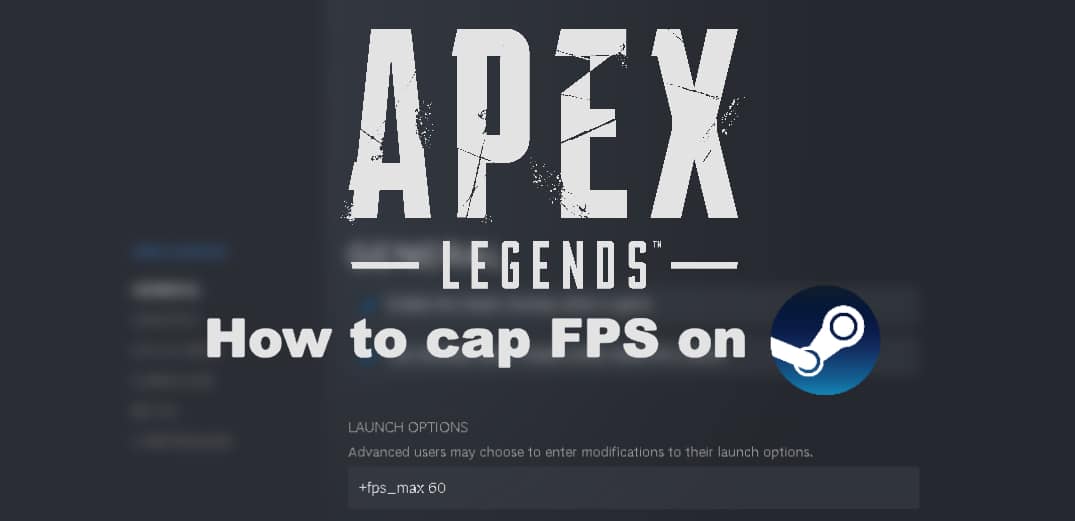As with any competitive first-person shooter, Apex Legends benefits from having a steady frame rate. In an ideal world, that frame rate will be in the hundreds but not everyone has a rig capable of delivering such performance. So what do you do if you aren’t able to maintain a high frame rate and your game’s FPS is all over the place? In this scenario, the best option is to head over to Steam to cap your FPS in Apex Legends.
How to cap FPS in Apex Legends on Steam
Capping your FPS improves the consistency of gameplay. A constant 60 frames per second is better than having your frame rate jump around from 50 to 80.
Another advantage to limiting your frame rate is that it will decrease energy use, heat production, and the noise output of your PC. This is particularly beneficial if you play on a laptop as high energy consumption can significantly shorten battery life.
To cap your frames per second in Apex Legends simply follow the steps below:
- Load up Steam and head over to your library.
- Make sure that Apex Legends is installed and fully updated.
- Right-click Apex Legends in your Steam library and go down to properties.
- In the properties menu go down to ‘Launch Options’.
- In this box enter the command +fps_max 60.
Once entered this command will set your frame rate cap to 60 frames per second.

You can adjust what the cap is set to by changing the end number. For example, if you wanted to play at 30 frames per second you would enter +fps_max 30. Or if you wanted to play at 120 frames per second you would enter +fps_max 120.
You should tweak this value based on what performance your PC is capable of. If you want to remove the Apex Legends FPS cap in the future, you have to come back to this Steam menu and delete the command.