Whether you are taking a picture of your brand-new knife skin or just want to reduce clutter, CS:GO allows you to get rid of HUD in the game. Either completely or partially.
Before you start, make sure you enable the developer console in CS:GO. You will need it to enter commands that remove HUD in the game. By default, the keybind to open the console is the tilde (~) key.
If you are not familiar with CS:GO commands, 0 in a command means “turn off” and 1 means “turn on”.
Commands to Hide HUD in CS:GO
To get rid of HUD in a custom game of CS:GO (or on a server where you are an admin), you can use the following commands:
sv_cheats 1; cl_drawhud 0The sv_cheats command allows you to enter the majority of commands, and cl_drawhud is one of them. But as mentioned, you can’t use them on official CS:GO servers.
They will work well if you are planning on recording any sort of demos or taking screenshots in the game. These commands also work in GOTV when watching replays of your games.
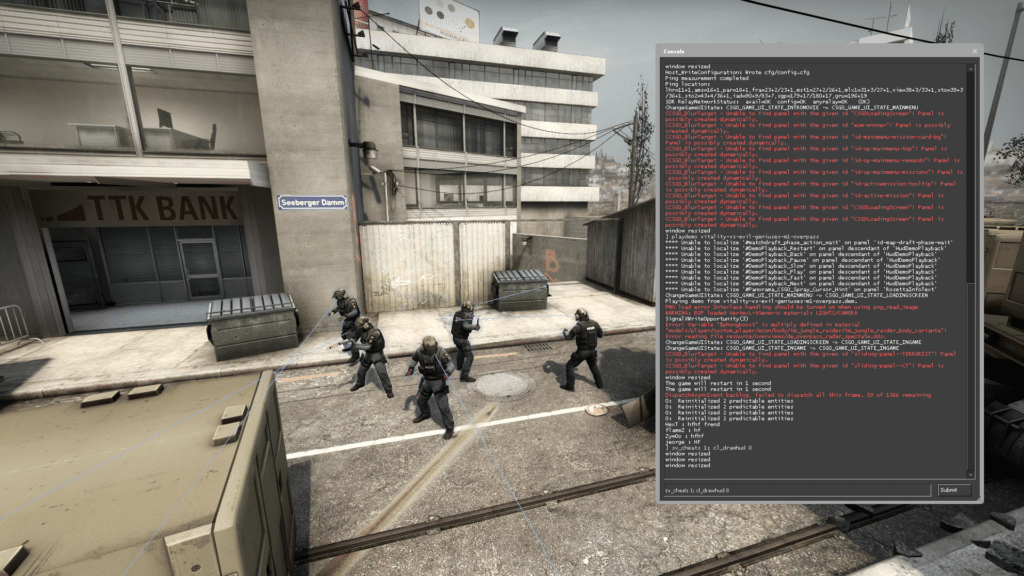
For official CS:GO servers, you can use these commands instead:
cl_draw_only_deathnotices 1; crosshair 0They will disable everything except for the death notices in the top right corner. If you want to keep the crosshair, enter only the first command out of the two.
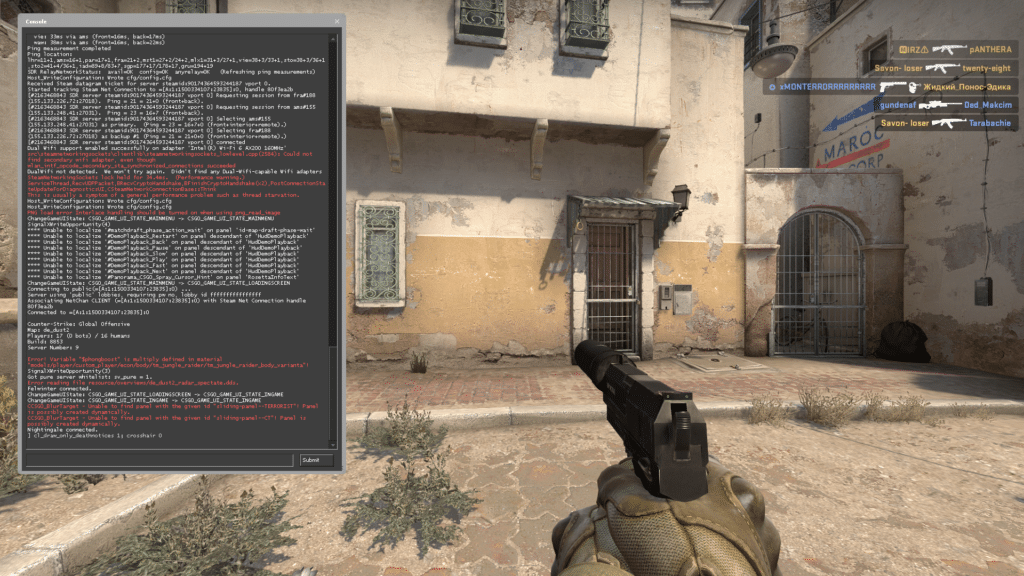
Commands to Enable HUD in CS:GO
To bring the HUD back in CS:GO you will need to re-enter commands with the opposite values.
If you used the commands for the custom game, here are the ones to bring the HUD back:
cl_drawhud 1And these are the commands to bring back HUD on the official CS:GO servers:
cl_draw_only_deathnotices 0; crosshair 1This will bring back the HUD and your crosshair. But as always, you can use these commands separately if, for example, you only want the crosshair back.
Additional HUD Commands
These commands can be useful to you if you enabled them once, and now they get in the way of your clean CS:GO HUD.
net_graph 0. The net graph is a widely used command, and there is a chance you had it on. It shows you your client’s fps, ping, packet loss, and more at the bottom of the screen.
cl_showfps 0. Unlike the net graph, this command just shows fps in the top right corner. A small thing, but it can be annoying on a screen with no HUD.
cl_show_clan_in_death_notice. This is a very situational command that you might need when recording or screenshotting. It will either show or hide the clan tags for all players in the death notice at the top right.
hud_scaling 0.5-0.95. With this, you can scale your CS:GO HUD rather than get rid of it if you find it too obstructive. The default size is 0.85, and you can make it smaller all the way to 0.5
cl_hud_color 0-10. You can also change the color of the HUD in CS:GO with this command. Enter a number from 0-10 after the command. Each number corresponds with a color:
- Default: 0
- White: 1
- Light Blue: 2
- Dark Blue: 3
- Purple: 4
- Red: 5
- Orange: 6
- Yellow: 7
- Green: 8
- Aqua: 9
- Pink: 10

