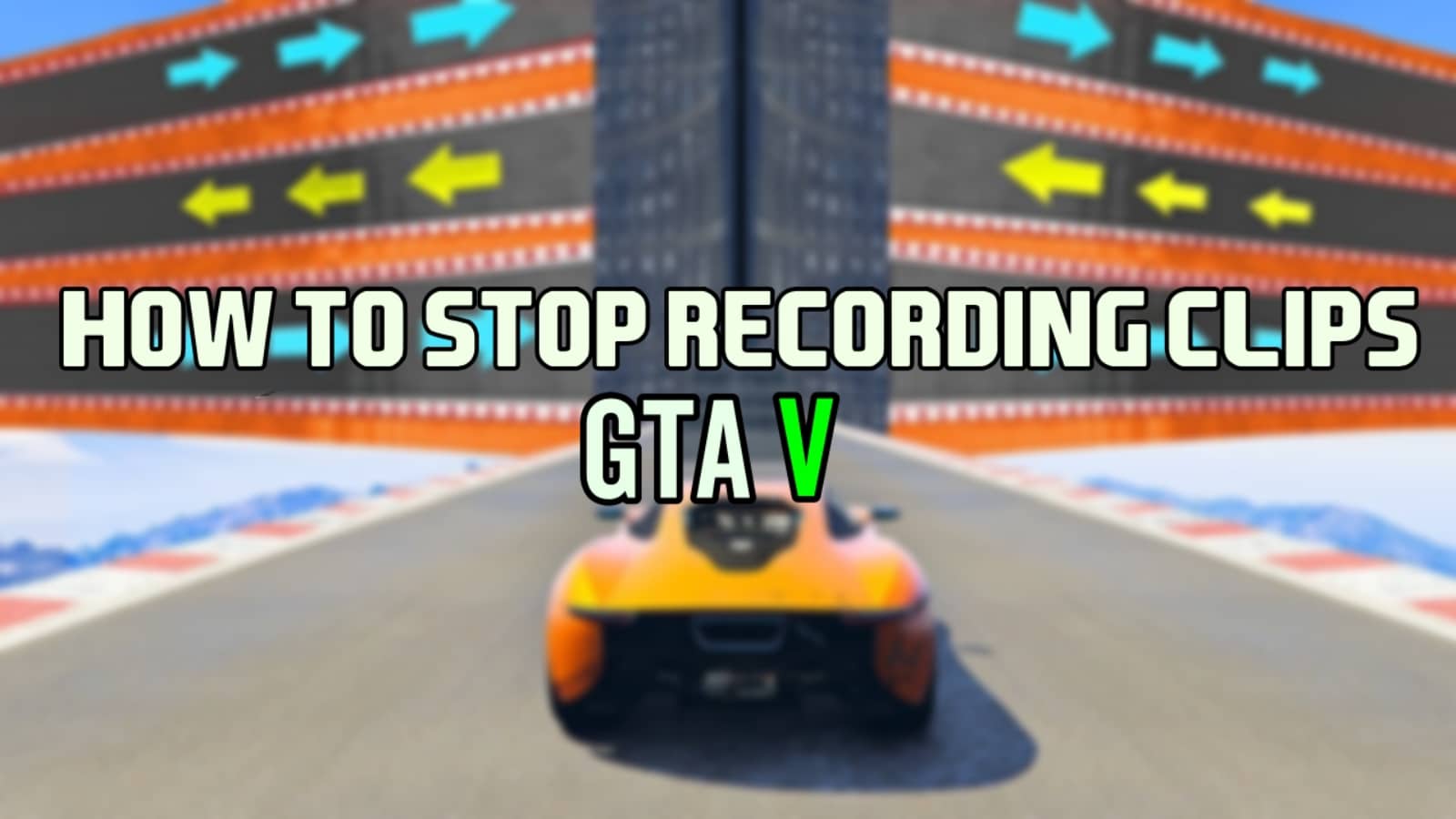Rockstar’s in-game clip recorder and editor is a handy tool if you want to create GTA 5 content or just show off cool moments to your friends. Sometimes the game will start recording when you don’t want it to, which can be annoying. Here’s how to stop recording clips on GTA 5.
How To Stop Recording Clips on PC
The Rockstar editor was a groundbreaking tool when GTA 5 was first released. It lets you record, edit, and post clips without leaving the game. Wanna show off your drifting skills? Easy-peasy.
It’s used by millions of players worldwide, but many do not know how to stop recording and get stuck with clips they don’t need.
- Press the Alt key on your keyboard to open the character switch screen
- Press the F1 key to start the recording.
- Once you have recorded your desired clip, press the F2 key to stop the recording
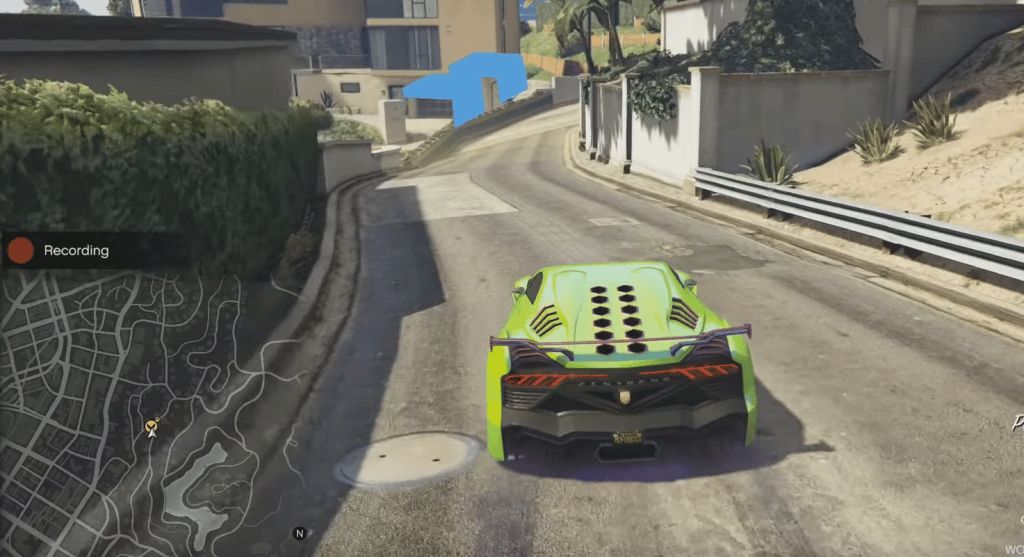
Additionally, you can play with the in-game key binds and change the recording buttons. Go to Settings and use the critical binding option to change whichever recording button you want.
You can record clips for up to one hour, and then the game will start another one for you automatically if you don’t stop the recording. You can find recordings in your documents at C:\ Users\ [USER]\ My Documents\ Rockstar Games\ GTA V\ videos.
Also, You can activate Action Replay by going into Settings and then turning on the “Auto-Save Action Replay On Death” option.
How To Stop Recording Clips On Consoles
On consoles, the steps are exactly the same as on PC:
- Bring up the console’s character switch menu by pressing down on the D-Pad
- You will see a start/stop button to start a recording
- You can start a recording by pressing A or X
- Press down on the D-Pad again and select save recording to end it
- Once the video is recorded, you can edit it in the Rockstar editor
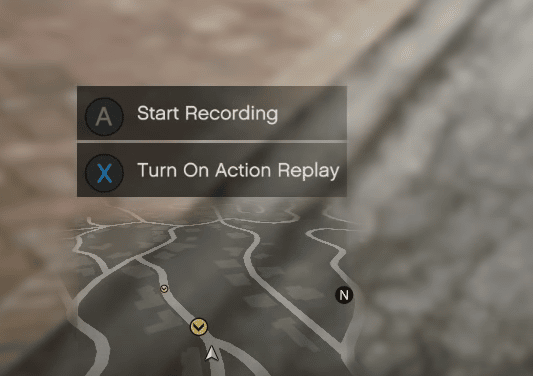
To access the editor, open up the menu and navigate to the Rockstar Editor tab. There you can edit and post your clips online. Please keep in mind that even though the editor can only be accessed in single-player, you can still record clips in multiplayer.
There are a lot of crazy things you can do with the Rockstar Editor, so don’t be afraid to try out new things. Even after all these years, GTA 5 may still surprise you.