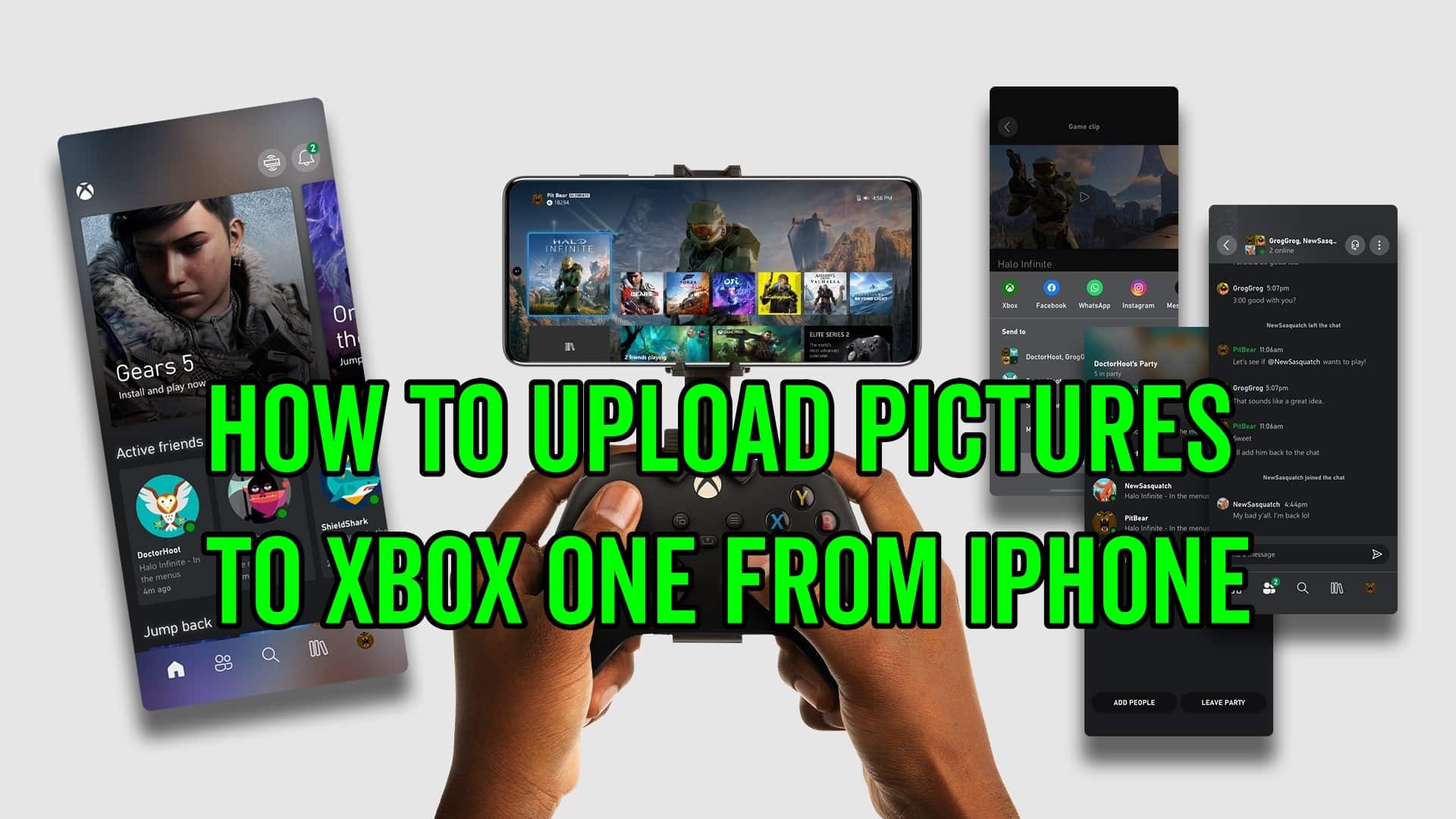Getting your photos onto your Xbox is more complicated than you might think. Although it has improved recently, uploading media from your phone to your Xbox should NOT take this much work. Here’s how to upload pictures to Xbox One from your iPhone.
How to Upload Pictures from iPhone to Xbox One via Cloud Apps
Cloud Apps have made things somewhat easier when it comes to transferring pictures from your phone to your Xbox.
Apple tries very hard to convince users to use its services. As such, things like iCloud do not support Xbox One. But, there are a few other apps you can use.
If you’re just trying to update your profile, your best bet is the Xbox One iOS app. It lets you change your profile picture to one from your gallery.
Looking to level up your Xbox games collection? Here’s why we think the Xbox Game Pass is the future of gaming.
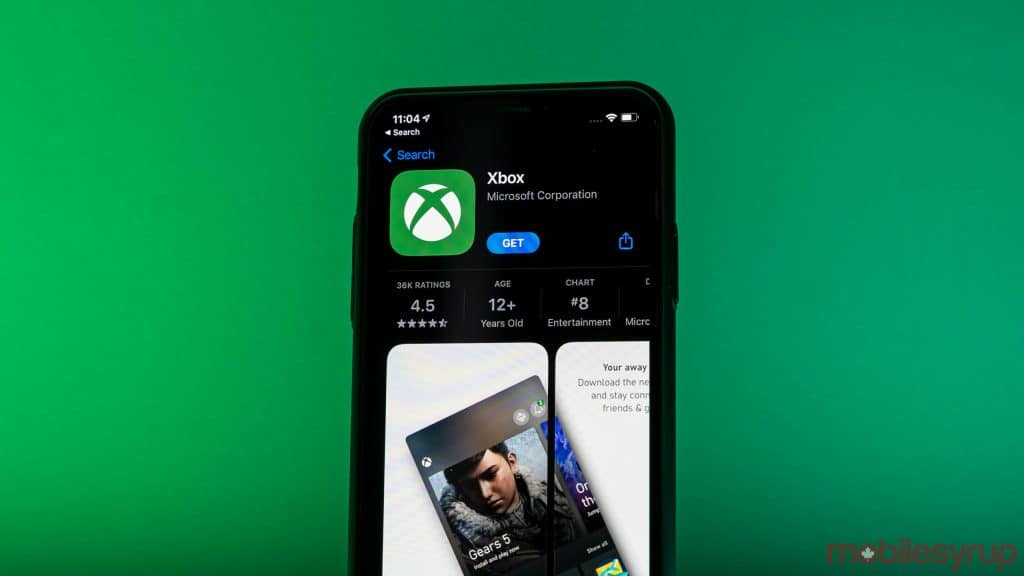
Please keep in mind that for this method to work, you need to have at least iOS 9.0 installed on your iPhone device.
If you’re trying to add pictures or videos to your Xbox, the app cannot help you. You can use the Google Drive app instead.
- Download the Google Drive app on both your iPhone and Xbox One
- Make sure you download the Xbox One Media Player (It lets you access media like Photos and Videos)
- Log in with the same Google account on both devices
- Upload the pictures from your phone to your Drive
- Open the Google Drive app on your Xbox and download the pictures
Google Drive is the best cloud app for Xbox One since Microsoft recently removed OneDrive from the Microsoft Store on Xbox.
Not sure, if you should upgrade to a Series X from your trusty XB1? Here are 8 things you didn’t know about the Xbox Series X.
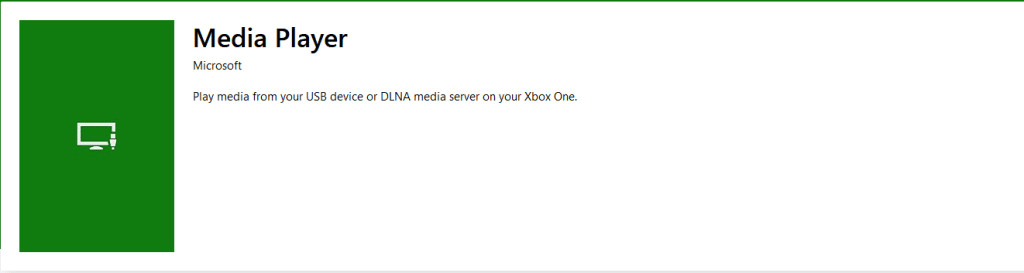
How To Upload Pictures from iPhone to Xbox One via Data Transfer
If you want to upload pictures or videos the classic way, without using any cloud apps, we’ve got you covered. The simplest way to do this is by using a USB Flash Drive or an external hard drive. Simply upload the photos from your phone to your pc and then to a Flash Drive and you’re good to go.
Here’s how to do it, step by step:
- Upload all the files you want to be transferred to your Xbox to your USB Drive/External hard drive
- On your Xbox, make sure you have the File Explorer app (it comes preinstalled on newer devices, but on older models, you might have to manually download it via the Microsoft Store)
- Connect the USB Drive/Hard Drive to your Xbox via USB
- Open File Explorer and look for your device
This lets you easily transfer photos and videos to use as either custom background images, profile pictures, or simply for viewing pleasure.
Finally, the Xbox One is notoriously hard to pair with external devices. Here’s how to use USB Headsets on Xbox One.