If you’ve just begun your Sims journey, one skill worth honing from the get-go is architecture. Not only will the game demand a keen sense of time management and multitasking, but it will also challenge you to assemble megastructures to decorate your virtual expanse. This requires basic knowledge in the fundamentals of building and this guide will show you how to get started by explaining how to add foundations in The Sims 4 for PC, PS4 and Xbox One.
What are foundations?
Foundations are listed as architectural objects in the game, designed to raise the main floor of a structure off the ground.
Foundations can be placed on the smooth space of suburbia or over rough, uneven terrain, consisting of decking, patio, elevated or brick.
The Foundation Tool was most commonly used to add foundations to a plot of land by dragging a square onto your chosen terrain or by selecting a room and raising the foundation higher by way of arrows. However, The Sims 4 removed this function and newcomers now have a tricky time figuring out how to add and alter foundations.
How to add foundations
With the aforementioned changes in mind, the following steps take you through the process of adding a suitable foundation to your structure.
- Firstly, select the wall tool and create a room in your desired location.
- Using the select tool, click on each wall, one at a time, which will result in the entire room being selected.
- Locate the vertical arrow pointing upwards to lift the foundation and assign the required height you would like the foundation to be at.
- Next, click on the Foundations menu to select the wallpaper of your choice.
- You will then be able to pick the color you would like the foundation to be.
- Because the foundation is higher than ground level, you will require a ladder.
- You can also use the wall tool to construct a balcony, a terrace or a basement, with the Construction tools offering a variety of other options.
The primary function you will want to mess around with is the aforementioned arrows located in the center of the room. The arrow pointing upwards will raise the foundation, as previously mentioned, and the arrow pointing downwards will lower the foundation level.
Any additional rooms built next to the one you just constructed will share the same foundation height. This means that if you want two rooms in your structure with different foundation heights, then you will need to make sure they are not touching.
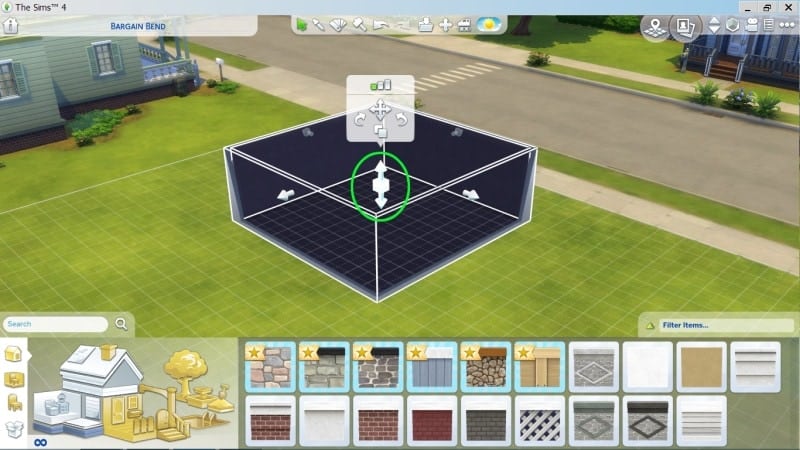
How to remove foundations
Foundations cannot technically be removed, but they can be lowered to a negative value.
Navigate to the center of your room again and use the downwards arrow to lower the foundation height to a negative number, thus eliminating the raised foundation.
Additionally, if you wish to have a sunken floor in your building, lowering the foundation even further will accommodate this to a certain degree.

