Whether you need more space, desire a different surrounding area, or simply want a change of scenery, knowing how to move houses in The Sims 4 is an important piece of knowledge for any player. So below were going to show you how to do exactly that.
How to Move the Household
Before we jump right in, there is some important information that you need to know. When you decide to relocate, you need to be aware that a household must first have one Sim who is a Teenage or older to move. Second, the total number of Sims allowed, including dogs and cats, is eight.
And for safety, consider creating a save file with your original Sim house. Just in case things aren’t greener on the other side.
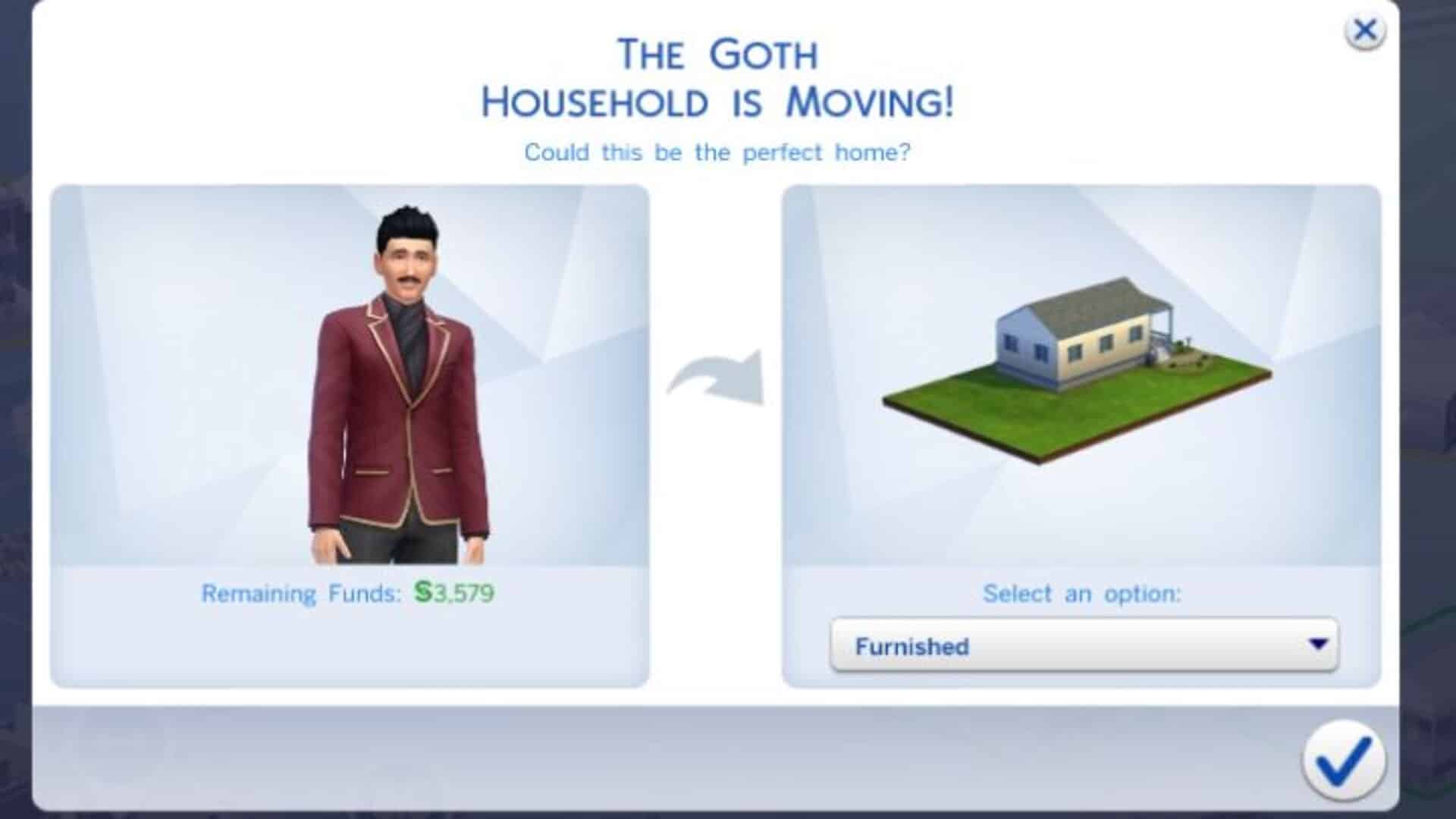
Once you begin the moving process, you will have the choice of selling your furniture. While doing so will give you some extra money to spend on a new home or any other extras. It will also make your Sims’ new home rather empty.
It’s a good idea to go through your home and yard and gather all the items that you want to keep. If you want to keep Items such as plants, furniture, etc. then you can enter Build Mode and add the items you want to keep to your inventory. Then you can move houses using one of the following ways.
Moving Your House via Manage Worlds
The first option is to transfer to a new house or lot through Manage Worlds. Navigate to the Options Menu (accessed via the “…” icon in the top right corner of the screen) and select Manage Worlds.
Once in the Manage Worlds screen, click on your house, then the More (“…”) button, Move out Household and choose the house you want to move into.
Moving Your House via a Sim’s Phone
You can also move your Sims by selecting Move Household from the second tab (marked with a car icon). This can be found on any Sim’s phones in the household you want to move to. Then, on the map, find the house you want to relocate to and click the moving truck icon.
Please keep in mind that if you move into an unoccupied house or lot, your Sims will have to pay for the lot. So make sure you have enough money saved up.
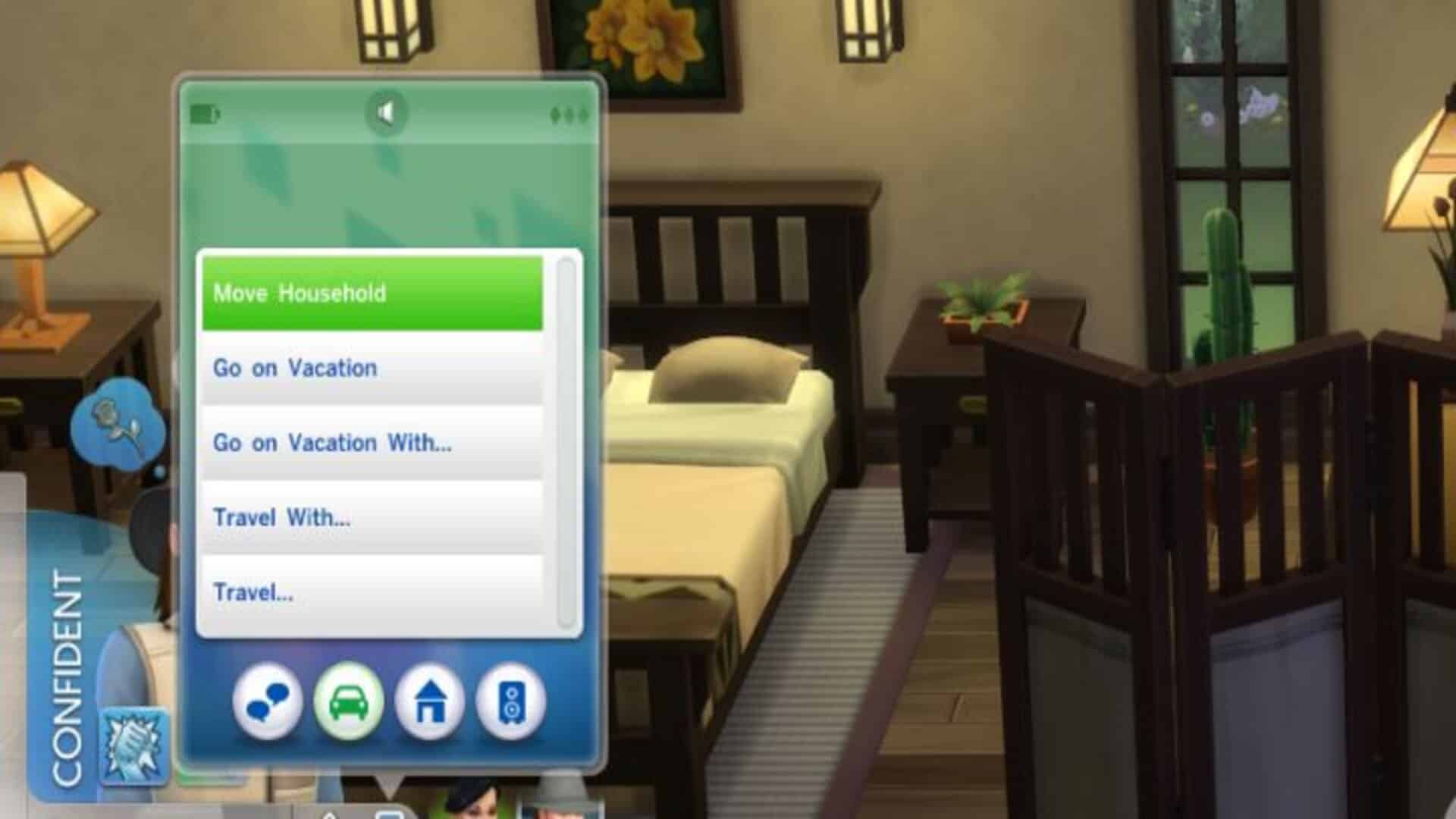
If you’re moving into an occupied lot, you can either evict the family who lives there or merge households with them. You will have to pay for the property if you evict them. However, if you combine households with them, you will be able to do so for free.
And that’s everything you need to know to move houses in The Sims 4. When entering a new home you might want to do some remodeling. Here are a few guides to help you with that:
How to Raise Foundation in The Sims 4 | How to Show Hidden Objects (Debug Cheat) in The Sims 4 | How to Make Half Tiles in the Sims 4

