If players accidentally place a wall where it doesn’t belong in The Sims 4, they can immediately use Ctrl+Z or the undo button to delete it. While this works for recently built walls, this does not remove walls from prebuilt houses.
Unless players want to delete every wall and item on a lot permanently, using the Bulldoze tool, there are two other options available.
Delete Walls With the Sledgehammer Tool in The Sims 4
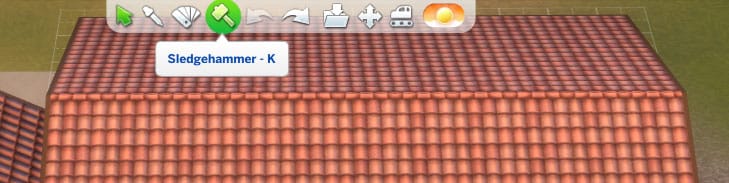
In The Sims, 4 players can use the sledgehammer tool to delete walls and other objects on a lot. Players can find the sledgehammer tool at the top of their screen in build mode.

Players can delete a single wall by hovering over the wall and clicking on the segment. If players want to delete multiple wall segments in an area they will need to hover over a wall segment and then click and drag until all of the segments are highlighted.
While the highlight may seem concerning for players, however, this will not delete everything within the bounding box. By clicking on a wall segment the tool will only delete other wall segments.
Flooring and furniture will still remain in the same position. This also works when players want to remove all furniture items from a room and leave the walls and floors.
Delete Walls With the Selection Tool
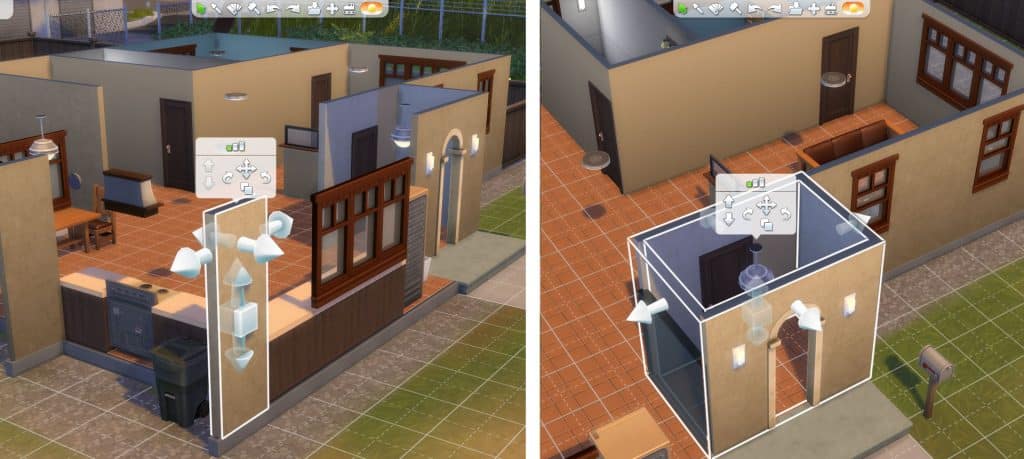
Players can remove walls with the Select tool. Clicking on a single wall piece that is not connected to any other piece and hitting “delete” will delete the wall.
Players can also remove entire sections or entire rooms by selecting a wall segment and highlighting the space, and then hitting “delete”. It is important to note that this will also delete any flooring or items within a room.
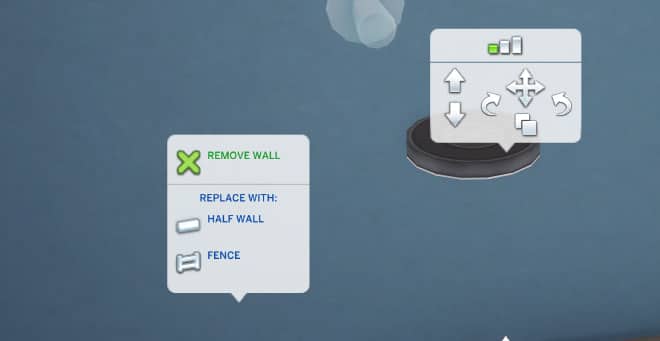
Double-clicking on a wall will also bring up a small prompt. The prompt gives players the option to replace a full wall with half walls and fences. Clicking the large “X” above these options will also delete the wall section.
Rebuilding a house is quite a lot of work. Luckily there are many more features in The Sims 4 that will help players to build their perfect home:
How to Make Half Tiles in the Sims 4 | How to Make A Basement in The Sims 4 | The Sims 4: How to Make a Pond

